包阅导读总结
1. `Firefox`、`Minimalist Browser`、`Customize`、`Privacy`、`Distraction-Free`
2. 文本主要介绍如何将 Firefox 配置成终极极简主义浏览器,以减少干扰,提高注意力。强调 Firefox 重视隐私且可自定义,分享了具体配置步骤及相关快捷键和功能。
3.
– 引言
– 互联网诸多元素分散注意力,Firefox 因注重隐私且可定制成为好选择。
– 配置步骤
– 每次打开或新建时显示空白页
– 点击角落的 cog 图标,关闭切换按钮,管理更多设置,选择“Blank page”,取消 Firefox 主页内容的勾选。
– 自定义工具栏
– 进入菜单定制,拖工具栏图标到溢出菜单,取消标题栏勾选,选择极简主题,隐藏书签工具栏。
– 学习快捷键
– 如隐藏相关图标,可通过快捷键操作新窗口、新标签、刷新和显示/隐藏书签。
– 利用阅读器视图清理网页
– 点击地址栏的阅读器视图图标,去除网页多余元素。
– 结语
– Firefox 可多样定制,呼吁用户分享定制方式。
思维导图: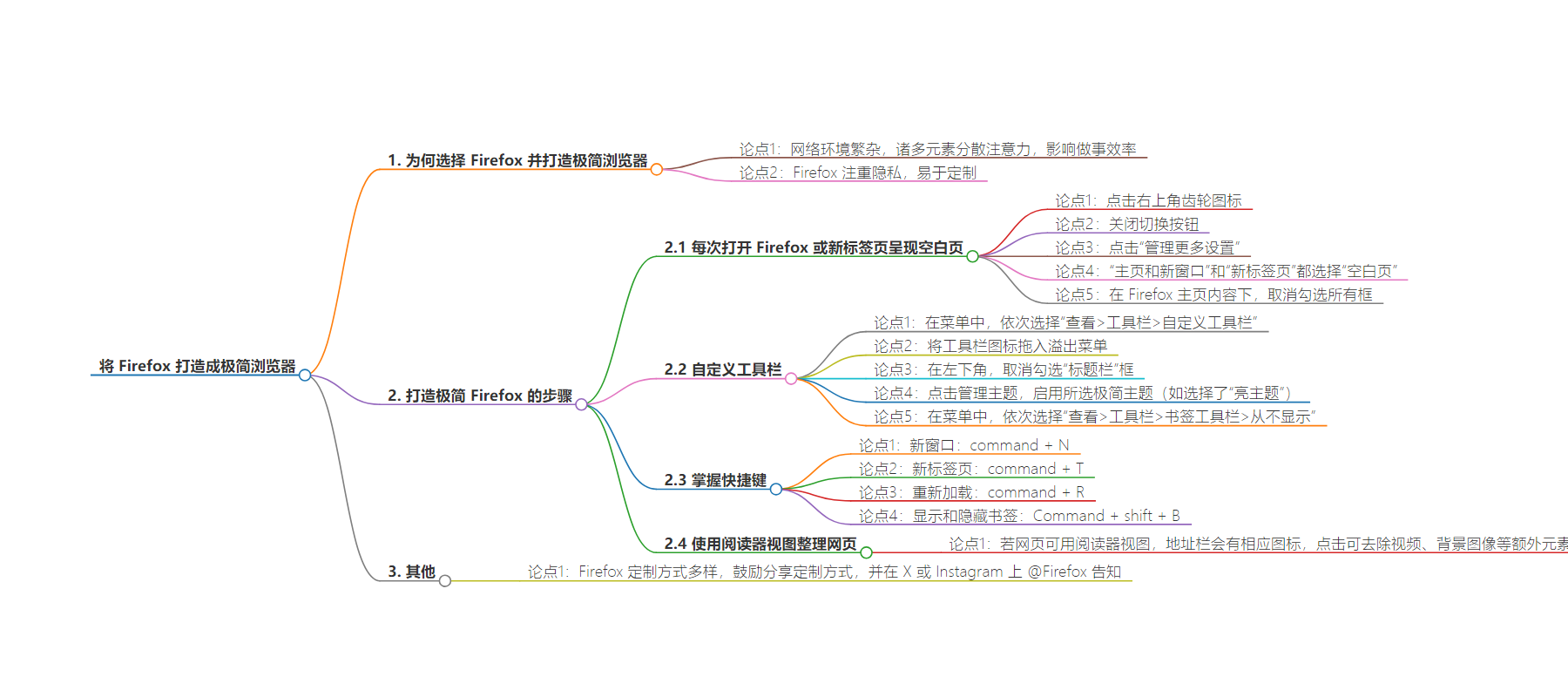
文章来源:blog.mozilla.org
作者:Kristina Bravo
发布时间:2024/6/27 19:00
语言:英文
总字数:358字
预计阅读时间:2分钟
评分:86分
标签:Firefox技巧,主页,自定义,简约浏览器
以下为原文内容
本内容来源于用户推荐转载,旨在分享知识与观点,如有侵权请联系删除 联系邮箱 media@ilingban.com
Ever feel like the internet is always… yelling? From pop-up windows and ads that autoplay to the sheer size of the internet, a lot of things scream for our attention. This makes it difficult to get things done.
Firefox has privacy at its core, making it a great choice for those who want to minimize online tracking. It’s also easy to customize and make your own.
Personally, as someone who does a lot of reading and research as Mozilla’s blog editor, a minimal browser helps me stay focused. Here’s how I configured Firefox into a distraction-free workspace.
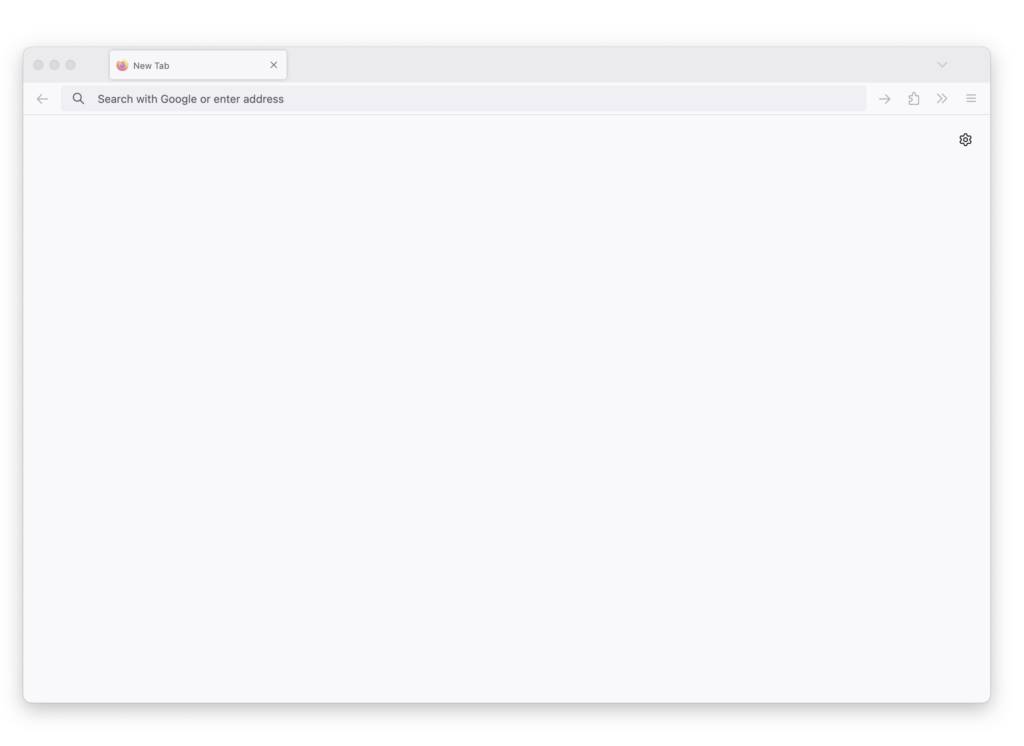
Step 1: A clean slate every time you open Firefox or a new tab
- Click the cog icon in the right corner.
- Switch off the toggle buttons.
- Click “Manage more settings.”
- For both “Homepage and new windows” and “New tabs,” select “Blank page.”
- Under Firefox Home Content, uncheck all the boxes.
Step 2: Customize the toolbar
- On the menu, go to View > Toolbars > Customize Toolbar…
- Drag icons from the toolbar into the overflow menu.
- In the bottom left corner, uncheck the Title Bar box.
- Click Manage themes and enable the minimal theme of your choice (I picked the Light Theme).
- On the menu, go to View > Toolbars > Bookmarks Toolbar > Never Show.
Step 3: Learn these shortcuts
If you choose to hide your bookmarks and the icons for new tab, new windows and reload for a cleaner toolbar, you can still use those functions through keyboard shortcuts:
- New window: command + N
- New tab: command + T
- Reload: command + R
- Show and hide bookmarks: Command + shift + B
Step 4: Declutter web pages with Reader View
If Reader View is available for a page, you’ll see the Reader View icon  in the address bar. Clicking it will remove videos, background images and other extra elements on web pages.
in the address bar. Clicking it will remove videos, background images and other extra elements on web pages.
VIDEO
There are endless ways to make Firefox your own, whether you’re a minimalist, a gamer, a creative, a shopper or however you choose to navigate the internet. We want to know how you customize Firefox. Let us know and tag us on X or Instagram at @Firefox.
Get Firefox
Get the browser that protects what’s important
