包阅导读总结
1. 关键词:`Rust`、`Docker`、`AWS ECR`、`GitHub Actions`、`应用部署`
2. 总结:本文介绍了如何将 Rust 应用进行 Docker 化,并部署到 Amazon Elastic Container Registry (ECR) 及使用 GitHub Actions 进行部署,包括环境设置、项目创建、构建和测试等步骤。
3. 主要内容:
– 环境设置
– 安装 Rust 和 Docker
– 项目设置
– 使用 cargo 创建新 Rust 项目
– 创建 Rust 应用代码
– 创建 Cargo.toml 和 Cargo.lock 文件
– 创建 Dockerfile
– 构建和运行
– 构建 Docker 镜像
– 本地测试 Docker 化的 Rust 应用
– 部署到 AWS ECR
– 进行 AWS 认证
– 创建 AWS ECR 仓库
– 推送 Docker 镜像到 Amazon ECR
– 使用 GitHub Actions 部署到 AWS ECR
– 进行 AWS 认证
– 配置认证和部署设置
– 总结和相关资源
– 强调流程的有用性
– 提供更多学习资源
思维导图: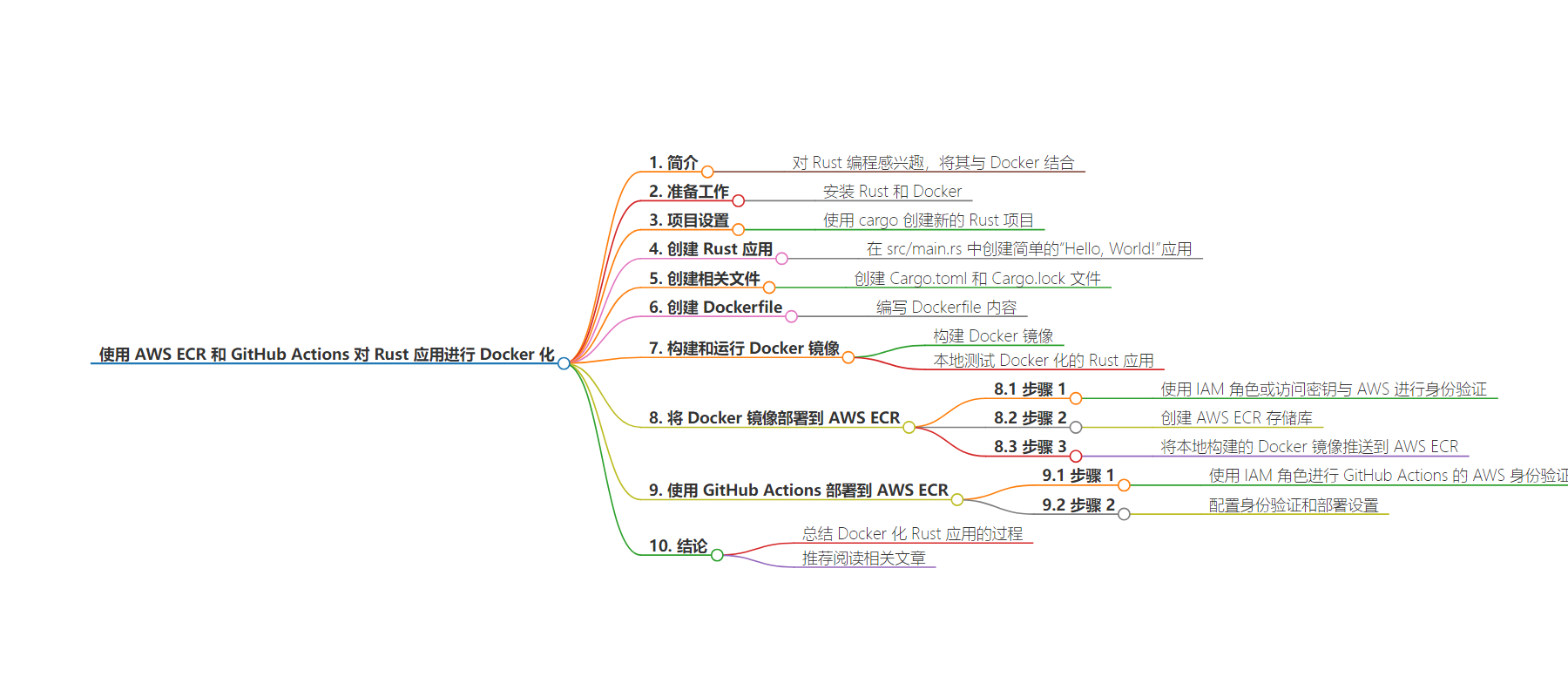
文章地址:https://thenewstack.io/dockerize-a-rust-application-with-aws-ecr-and-github-actions/
文章来源:thenewstack.io
作者:Adetokunbo Ige
发布时间:2024/8/16 14:34
语言:英文
总字数:787字
预计阅读时间:4分钟
评分:89分
标签:Rust,Docker,AWS ECR,GitHub Actions,容器化
以下为原文内容
本内容来源于用户推荐转载,旨在分享知识与观点,如有侵权请联系删除 联系邮箱 media@ilingban.com
I have heard many exciting things about programming in Rust, so I decided to use Rust for one of my applications. Using the combination of Rust and Docker is quite interesting.
Rust is a system programming language popularly known for its memory safety, performance and speed. Docker is a platform that allows developers to develop, deploy and manage applications using containerization. The combination of Docker and Rust creates an application that is both highly efficient and easily portable.
Below is a step-by-step guide on how to Dockerize an application in Rust and deploy this application to Amazon Elastic Container Registry (ECR). We’ll start with the assumption that you already understand AWS ECR and GitHub Actions.
Step 1: Setting Up Your Environment: Install Rust and Docker
First, ensure that Docker and Rust are installed in your development environment. Run the following commands in your terminal to install Docker and Rust. The command rustup helps to install the latest stable version of Rust.
Step 2: Setting Up the Project
Next, create a new Rust project using cargo, Rust’s package manager and build system. Run the following command to create a new directory:
This will create a new directory named “rust_docker” with a basic Rust application. The main source file is located at src/main.rs.
Step 3: Create a Rust Application
Create the following code in src/main.rs. This is a simple Hello, world application in Rust.
Step 4: Create Cargo.toml and Cargo.lock file
Create a new file named Cargo.toml,which will contain the configuration details for the Rust binary. Also, create the Cargo.lock file, which will contain details of the binary. You can see a sample file here: https://github.com/ExitoLab/rust_docker_guide
Step 5: Create the Dockerfile
To containerize the Rust application, you need to create a Dockerfile. It will contain instructions on how to build the Docker image of your application. Create a new file in the root directory of your project and name it Dockerfile. You can also use this command below to create it. touch Dockerfile
Open the Dockerfileand add the following content:
Step 6: Building and Running the Docker Image
With ourDockerfileready, you can create the Docker image for our Rust application by executing the following command:
docker build -t rust_docker_guide:v0.0.1 .
This command will create a Docker image named rust_docker_guide.
Step 7: Test the Dockerize Rust Application Locally
This command will start the Docker container and map port 8080 of the host machine to port 8080 of the container.
docker run -p 8080:8080 rust_docker_guide:v0.0.1
You will see the result of the Rust app from the console and it will display “Hello, World!” confirming that the application is running successfully inside the Docker container.
See the screenshot below of the result.

Follow These Steps to Deploy Docker Image to AWS ECR
Step 1: Authenticate with AWS
Before pushing your Docker image to ECR, you must authenticate with AWS services using either identity and access management (IAM) roles or AWS access keys and secret keys.
Step 2: Create AWS ECR Repository to Deploy Docker Image to AWS ECR
You will need to create an AWS ECR repository. Use the command below to create the repository. Replace <your_account_id>.dkr.ecr.us-east-1.amazonaws.com with your newly created Amazon ECR URI:
Step 3: Push Docker Image to Amazon ECR
The next step is to push the Docker image you built locally to AWS ECR. See the command below on how to achieve this. Replace <your_account_id> with your AWS account.
Deploy Docker Image to AWS ECR using GitHub Actions
Step 1: Authenticate with AWS for GitHub Actions.
Before pushing your Docker image to Amazon ECR using GitHub Actions, you must authenticate with AWS services using either IAM roles or AWS access keys and secret keys. I prefer to use IAM roles to authenticate with AWS. Using IAM roles for AWS authentication enhances security by providing temporary, least-privilege access and eliminates the need for hardcoded credentials. To use IAM roles in GitHub Actions, you can set up OpenID Connect (OIDC) authentication. This approach allows GitHub Actions to obtain temporary credentials from AWS based on the IAM role associated with the GitHub workflow.
Step 2: Configure Authentication and Deployment Settings.
Add the Amazon Resource Name, AWS ECR and AWS region to GitHub Secrets to securely configure authentication and deployment settings for your GitHub Actions workflows.
Conclusion
I hope you find this process of Dockerizing a Rust application useful and interesting. Check out the complete code on GitHub.
To learn more about the potential of AWS in software development, read Adetokunbo’s article “Deploy React on AWS Amplify Using Terraform.”
YOUTUBE.COM/THENEWSTACK
Tech moves fast, don’t miss an episode. Subscribe to our YouTubechannel to stream all our podcasts, interviews, demos, and more.
