包阅导读总结
1. `Visual Studio`、`Attach to Process`、`Revamped`、`Improvements`、`Debugger`
2. 本文介绍了 Visual Studio 中经过改进的 Attach to Process 体验,包括新的 UI 风格、功能增强、性能提升等,新的对话框在 2022 版本 17.10 及以上可用,希望用户反馈意见。
3.
– 引入改进的 Attach to Process 体验
– 是 Visual Studio 常用且强大的功能
– 原设计有现代化改进空间
– 新体验的特点
– UI 视觉风格更新,支持多种主题
– 布局优化节省空间,减少混乱
– 新的对话框特性
– 支持主题
– 减少混乱
– 新增本地和远程连接类型
– 性能提升
– 树视图可折叠
– 记住列位置和宽度
– 集成“跟踪窗口”体验
– 缓冲文本搜索
– 其他变化
– 搜索功能增强
– 显示进程图标、预览等
– 显示上次附加进程名
– 可用版本及获取方式
– Visual Studio 2022 17.10 及以上
– 从 Debug > Attach to Process 菜单或快捷键获取
– 期待用户反馈
思维导图:
文章地址:https://devblogs.microsoft.com/visualstudio/introducing-the-revamped-attach-to-process-experience/
文章来源:devblogs.microsoft.com
作者:Carlos Guerra Vazquez
发布时间:2024/8/6 10:00
语言:英文
总字数:692字
预计阅读时间:3分钟
评分:84分
标签:Visual Studio,调试,UI 现代化,性能优化,可访问性
以下为原文内容
本内容来源于用户推荐转载,旨在分享知识与观点,如有侵权请联系删除 联系邮箱 media@ilingban.com
Introducing the revamped Attach to Process experience
One of the most powerful and frequently used features of Visual Studio is the Attach to Process dialog, which enables you to debug processes running on your machine or on a remote machine. For anything you could develop using Visual Studio, the Attach to Process dialog allows you to quickly attach the debugger to the processes you want to inspect and troubleshoot. While this feature has been around for a long time, its current design has room for modernization to better fit the latest versions of Visual Studio. Thus, we used this opportunity to improve the Attach to Process experience introducing a revamped and refreshed UI. Along with the new UI, we also took some time to introduce additional features users had requested and improved performance and accessibility.
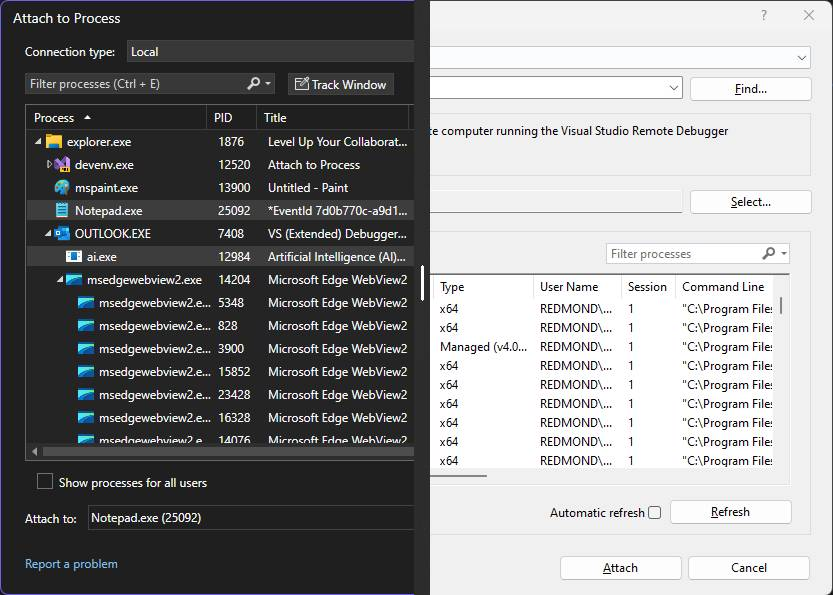
The first thing you may notice is that the new UI visual style was updated to be consistent with the rest of Visual Studio, as well as supporting dark mode or any other VS theme you are using. The refreshed layout is not just about looks—it’s designed to save space and reduce clutter. This means you can easily find and select the processes you want to debug, even when working with smaller window sizes. It’s a cleaner, more intuitive experience that keeps everything you need within easy reach.
What’s new in the Attach to Process dialog?
Following are the new features and improvements to the dialog:
- Theming support: The dialog now adapts to your preferred VS theme.
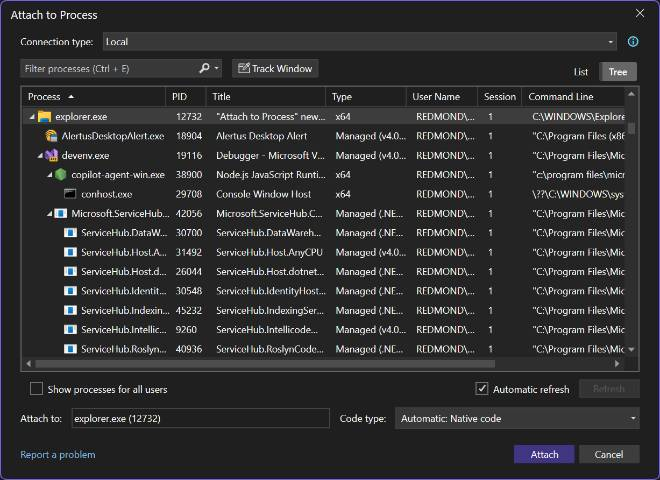
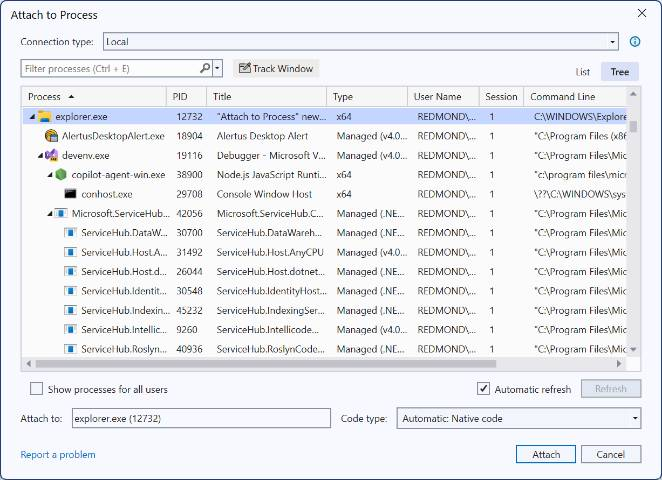
- Decluttering: We revamped the view to reduce clutter and give back vertical space. This includes having the connection information hidden as a tooltip and having the Code Type be selected through a combo box in the dialog, instead of requiring a separate window like the old dialog did.

- Introduced Local and Remote connection types: We added a new “Local” only connection type that simplifies the view when only debugging processes on your own machine. The existing “Default” connection was renamed into “Remote (Windows)”, as the new default connection is the Local one.
- Improved performance: Rendering time of both the tree view and flat view of the processes was improved. This should be especially noticeable for the tree view.
- Collapsible items in the Tree view: The dialog now allows you to collapse child processes shown in the Tree view. Helping you reduce clutter.
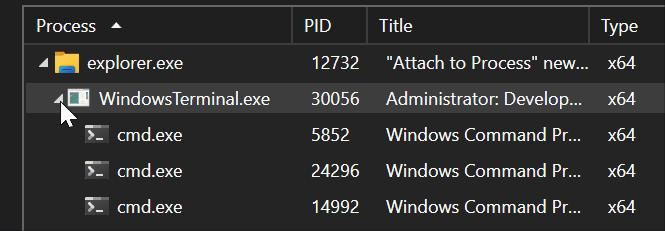
- Persistence of columns positions and widths on the processes list: The dialog now remembers the positions and widths of the columns on the processes list. This way you don’t have to adjust them every time you re-open VS.
- Integrated “Track Window” experience: When selecting a process using the Track Window toggle, any window you selected will be highlighted on the processes list. Allowing you to see its information before deciding to attach, or you can attach directly to it though a double click.
- Buffered Text Search: The dialog now lets you start typing the name of the process you are searching as soon as the dialog opens and even before the processes are loaded. The dialog will buffer your input and apply it as soon as the processes are available, saving you some time in your workflow.
Other changes:
-
- The search now supports wildcards, hexadecimal search, property filters and multiple process search.
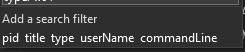
-
- Process icons are shown on the lists. (Local connection only)

-
- Preview of the selected processes. You can double click on it to scroll to the selected process on the list.

-
- The last attached process name is shown on the reattach menu item. (Only on VS 17.11)

Try it out and let us know what you think
The new Attach to Process dialog is available in Visual Studio 2022 version 17.10 and later. You can access it from the Debug > Attach to Process menu or by pressing Ctrl+Alt+P. We hope you enjoy using it and find it more productive and pleasant than the old one. If you have any thoughts or suggestions, please share them with us on the Developer Community site or just leave a comment below. Your feedback is very important to us.
Stay connected with the Visual Studio team by following us on Twitter @VS_Debugger, Twitter @VisualStudio, YouTube, and LinkedIn.
