包阅导读总结
1. `Firefox`、`Tab 管理`、`功能特性`、`效率提升`、`隐私保护`
2. 本文介绍了 Firefox 浏览器对标签页最大化主义者有用的五个功能,包括固定标签页、搜索标签页、Pocket 集成、关闭重复标签页、多账户容器,帮助用户高效管理标签页,提升使用体验。
3.
– Pinned Tabs(固定标签页)
– 固定重要标签页在左侧,节省空间,防止误关,加载速度快,适用于日常频繁访问但无需长期保存的资源。
– Search tabs(搜索标签页)
– 可在地址栏输入关键词搜索打开的特定标签页,避免无尽地浏览查找,提高效率。
– Pocket integration(Pocket 集成)
– 可将文章、视频和网页保存到 Pocket 稍后阅读,是从工作中暂时逃离的好去处。
– Close duplicate tabs(关闭重复标签页)
– 右键可检测并关闭重复网页标签页,避免混乱,保持浏览器整洁有序。
– Multi-Account Containers(多账户容器)
– 能将不同浏览活动分离到不同容器,增强隐私和组织性,便于按上下文查找所需标签页。
思维导图: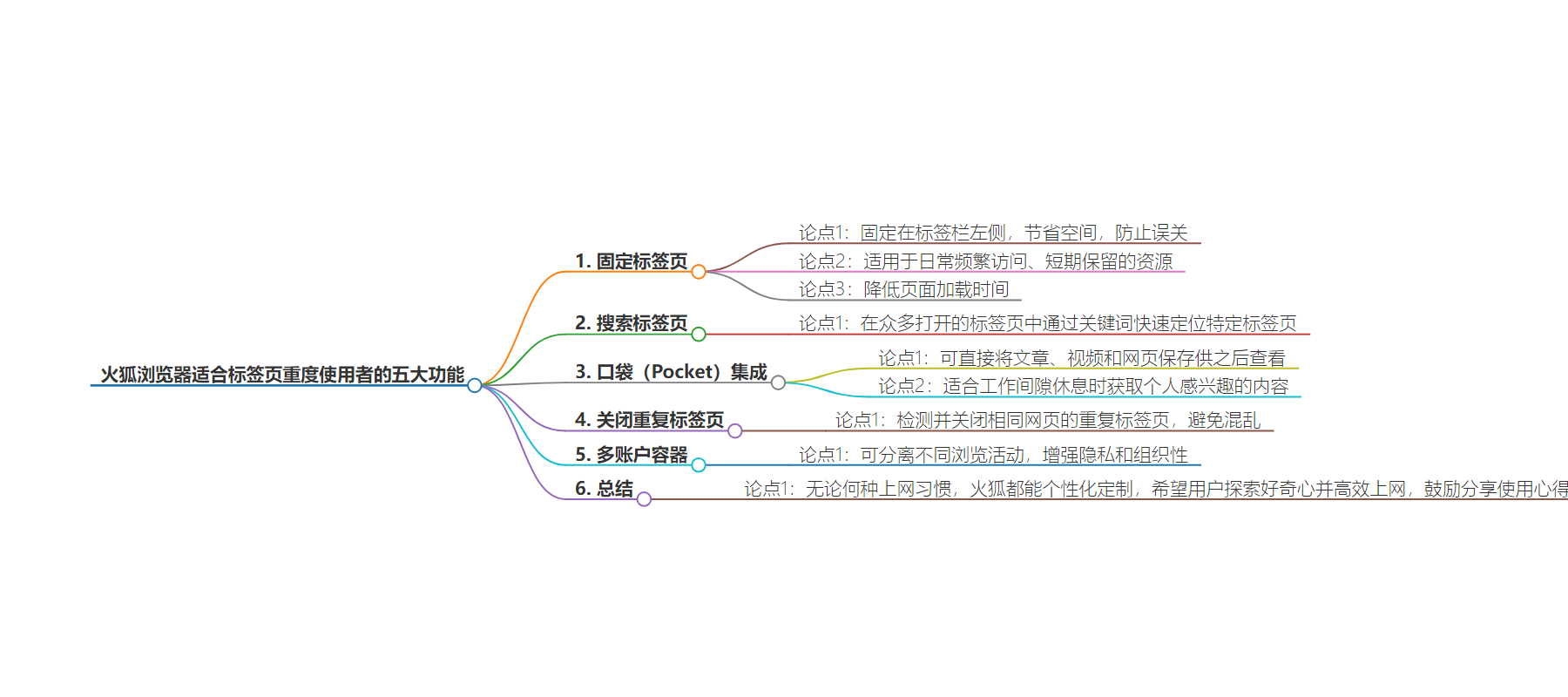
文章地址:https://blog.mozilla.org/en/products/firefox/firefox-tips/efficient-tab-management-firefox/
文章来源:blog.mozilla.org
作者:Tyler Curry
发布时间:2024/7/18 16:00
语言:英文
总字数:760字
预计阅读时间:4分钟
评分:84分
标签:Firefox,标签管理,浏览器功能,生产力,Mozilla
以下为原文内容
本内容来源于用户推荐转载,旨在分享知识与观点,如有侵权请联系删除 联系邮箱 media@ilingban.com
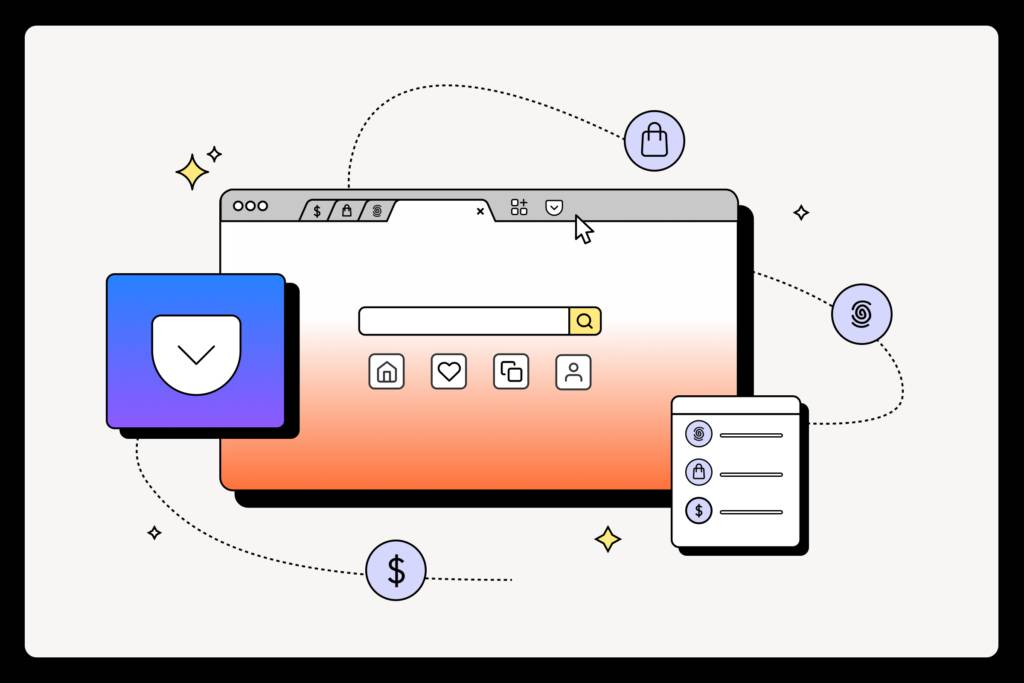
I am a tab maximalist. On any given day, you can find me with 50+ tabs open across multiple windows on Firefox. Having this many tabs open can seem chaotic, but rest assured there is a method to the madness.
As a global product marketing manager at Mozilla, a large part of my job is to think critically about various inputs, synthesize and pass information from one team to another. Unsurprisingly, one of my guilty pleasures is being the first to provide a resource when in group conversation (e.g. a link to an insight or framework). These are not just any links. These are links to tabs that have been open for weeks… months … that I can recite like the alphabet.
Now, I may not keep 7,000 tabs open, but I do know five features that can help you manage yours… however many your heart desires.
1. Pinned Tabs
Pinned Tabs are my go-to for keeping essential tabs easily accessible. By pinning tabs, they stay in a fixed position on the left side of the tab bar, saving space and preventing accidental closure. I pin my active work and resources like documents in development, recent insights or my favorite playlist. Unlike bookmarks, which are great for long-term link storage, I use pinned tabs for resources I need to access frequently throughout the day but don’t need to hold onto for longer than a month or two. They also offer reduced page load times since they are technically still open in the tab bar and less likely to be unloaded when your memory is low.
To try it out, just right click on the tab you want to pin, and choose “Pin Tab” from the menu.
2. Search tabs
Having several pinned tabs can also become overwhelming. That’s when the search tabs feature becomes a lifesaver. When I need to find a specific tab among the dozens I have open, I can search for any open tab by typing a keyword into the address bar. This feature saves me from endlessly navigating tabs and quickly locating the exact information I need, ensuring I stay efficient and productive.
Click the “List all tabs” button in the tab bar, then choose “Search Tabs” from the menu.
3. Pocket integration
If you are a tab maximalist, you probably need a place to get away from the noise. Pocket is a great escape, like your own personal library. Luckily, Pocket is integrated directly into Firefox, allowing me to save articles, videos, and web pages for later. When I need to take a beat from work, this is the perfect place to catch up on my favorite topics – which currently includes House of Dragons fan theory and recaps. This doesn’t fit easily into my workday though, so it is great to revisit later when I have the time to dive into the rabbit hole.
Hit the “Save to Pocket” button in the toolbar.
4. Close duplicate tabs
Close duplicate tabs is exactly as it sounds, a handy feature that can detect and close duplicate tabs with a simple right click. As of Firefox 127, this feature is directly integrated into the browser for greater ease of use. With this feature, I avoid the clutter and confusion of having multiple tabs open for the same webpage. It’s a small but powerful tool that keeps my browser organized and streamlined. It is no wonder why this was a top requested feature from our community. For those moments when my tab habits become unwieldy, this feature is a real lifesaver.
To try it out, just right click on the tab you want to pin, and choose “Close Duplicate Tabs.”
5. Multi-Account Containers
If you have interests you want to keep private, Multi-Account Containers are for you. They allow you to separate different browsing activities into different containers, enhancing privacy and organization. Click here for a quick tutorial on using Multi-Account Containers.
For a tab maximalist, this is a game-changer. With Multi-Account Containers, you can keep your tabs organized by context, making it easier to find what you need without the clutter of unrelated tabs.
With these features, I hope you explore your greatest curiosities and become the most efficient version of yourself. Never lose a link again. Be a maximalist with Firefox. 😉
There are endless ways to make Firefox your own, whether you’re a tab maximalist, a minimalist or however you choose to navigate the internet. We want to know how you customize Firefox. Let us know and tag us on X or Instagram at @Firefox.
Get Firefox
Get the browser that protects what’s important
